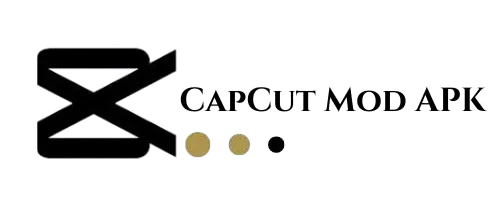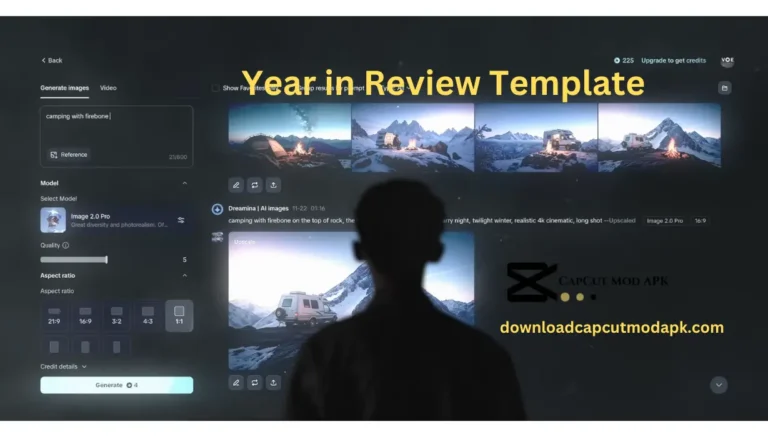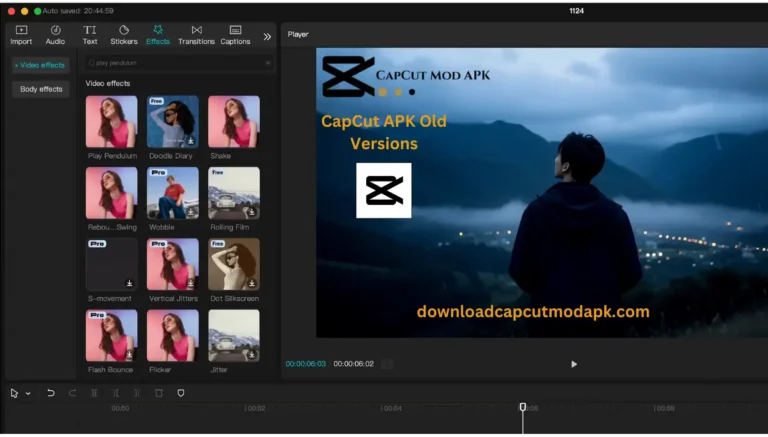CapCut VS KineMaster: Best Mobile Video Editing App Comparison

CapCut and KineMaster are undoubtedly two of the best apps for mobile video editing. These widely used tools have various features created to meet the needs of different users from simple workpieces to professional-grade video.
But on other hand, it is quite hard to decide between CapCut vs KineMaster because both apps can work like a charm. We are going to dive deep into the features, advantages and challenges, standout capabilities of each app in this article for you decide which one fits your video editing objectives.
Key Features of CapCut VS KineMaster
CapCut:
Easy editing:
A simpler tool for smoother video navigation and making changes.
AI Editing:
Create Video in minutes using AI driven templates.
Multi-track editing:
Edit multiple videos and audio tracks side-by-side at the same time.
Chroma keying:
green screen and chroma key.
Keyframe animation:
control, edit and polish animations on keyframes.
Fine-tuning of color:
Advance tools for the grading and adjustment of colors.
KineMaster:
Pro-Level Editing:
Advanced editing features for pros.
Multi-layer:
Edit video, audio and images on multiple tracks.
Color:
These tools for pro-level color grading and adjustment.
Audio Control:
Provides precise audio control, including volume and fading contours.
Animations:
Customize animations with keyframe controls.
Chrome Key:
Includes green screen and chroma key functions.
Export options:
Export video in various resolutions and formats.
Asset Library:
Use the Asset Library to access a vast collection of model and effect assets.
Subscription-based:
Offers a subscription model with additional services.
Additional Key Features of CapCut VS KineMaster
CapCut:
Template library:
Use a large template library for rapid modification.
Auto-editing:
AI-powered templates enable automated video editing.
Magic Cut:
AI-powered video segmentation and editing.
Style transfer:
Using AI, apply styles to videos.
Background removal:
Automatic background removal using AI-powered chroma keying.
Text-to-speech:
Use AI-powered voiceovers to convert text into speech.
Real-time preview:
View edits in real time without rendering.
Cloud syncing:
With cloud storage, you can sync projects across many devices.
Collaboration tools:
Invite others to modify projects in real time.
KineMaster:
Multi-camera editing:
Edit videos from numerous cameras at once.
360-degree video editing:
Edit 360-degree videos with accuracy.
Motion tracking:
Detect objects and apply effects with accuracy.
Advanced color grading:
Professional-grade color grading tools.
LUT support:
Import and use LUTs (Look Up Tables) for color grading.
Audio spectrum:
Visualize audio frequencies to make exact edits.
Keyframe effects:
Customize effects with keyframe control.
Send out to social media:
Optimize your recordings for social media sites.
Backup:
Automated project backup and recovery.
How to Download CapCut VS KineMaster
Downloading CapCut:
Launch Google Play Store or Apple App Store on your phone.
Search for “CapCut.”
Choose the by Bytedance app and tap on “Install”.
After installation, tap on the app. That’s it!
Downloading KineMaster:
Start the Google Play Store or the App Store on your mobile device.
Search for “KineMaster.”
Tap on the KineMaster Corporation app, and then select “Install.”
Open the app after installing it.
CapCut Capabilities and Usage VS KineMaster (A Step by step Process)
Using CapCut:
Open CapCut and create a new project.
Import the video clips or pictures that you wish to edit.
Go ahead and customize the video by trimming, adding effects to it.
Present the editing of video with no watermark.
Using KineMaster:
Open KineMaster and choose “Create New Project”.
Now you have to get the media files, which you want to use.
For more advanced editing, take advantage of layers, effects, transitions and classic keyframe animation features.
Export your video. You can do it by using the free or paid version, as long as you enjoy the watermarked for now.
Pros and Cons of CapCut VS KineMaster
CapCut Pros:
Free without a watermark.
It is more preferable for beginners.
Smoother performance for most mobile users.
Wide variety of effects and filters.
Regularly updates with new features on app store.
CapCut Cons:
It may not be ideal for more professional editing.
Less audio editing features.
Less robust features and capabilities as compared to KineMaster.
Less using free version on a pc sets the device till the user gets accustomed to it.
Available only on mobile devices.
KineMaster Pros:
Professional editing tools.
Multi-layer support of video and audio.
Key fram animation and blending modes.
Its only available on app from support ios and android only.
Advanced export features.
KineMaster Cons:
Free without watermarks in the final product.
Subscription for full product.
Too complex to beginners.
Expensive to some people.
Paying too maintain costly.
FAQs: (Frequently Ask Questions)
Conclusion:
CapCut vs KineMaster: which one to choose? CapCut: For people who want a free, no-watermark app that’s easy to use When you’re looking for professional tools and features KineMaster: May be more suited for those looking for professional grade tech capabilities.
The best app for you depends on your needs, as the ease of use and supporting features in regard to complexity and control over edits differ between these two editors.